The Switch 2 Has A Battery Charge Display Issue, Here's How To Fix It

Getting your Switch 2 to display the correct battery percentage is quite easy
Halo Infinite - Hayabusa Helmet Returns | Operation: Legacy Trailer DEATH STRANDING 2: ON THE BEACH - 23 Minute Gameplay Premiere Presentation Dungeons & Dragons Neverwinter Nights 2: Enhanced Edition - Announce Trailer How IO Interactive Is Making James Bond Different From Hitman Best Xbox Games Showcase 2025 Trailers How The Wu-Tang Game "Rise of the Deceiver" Is Putting A Spin On Its Iconic Music FATAL FURY: City of the Wolves|ANDY vs. ANDY Developer Match Gameplay Splatoon Raiders Reveal And Splatoon 3 Update 10.0.0 Overview Trailer | Nintendo Switch 2 Beast of Reincarnation - Reveal Trailer | Xbox Games Showcase 2025 Clockwork Revolution - Gameplay Trailer | Xbox Games Showcase 2025 Keeper - Official Announce Trailer | Xbox Games Showcase 2025 ROG Xbox Ally World Premiere Reveal Trailer | Xbox Games Showcase
Want us to remember this setting for all your devices?
Sign up or Sign in now!
Please use a html5 video capable browser to watch videos. This video has an invalid file format. 00:00:00Please enter your date of birth to view this video
By clicking 'enter', you agree to GameSpot's
Terms of Use and
Privacy Policy
Now Playing: Nintendo Switch 2 And All Its Accessories Unboxing
This should reset the console battery, and it can be done by following these steps:
- Make certain that your Switch 2 has the latest system update
- Power off your Switch 2 completely
- Press and hold down the volume up (+) and volume down (-) buttons, then press the power button once to turn the system back on
- Keep holding down the volume buttons until the menu for Recovery Mode appears
- Power off the console again by pressing and holding the power button until it turns off
- Power the console back on
Our testing confirms that this method does work--my Switch 2 would only charge up to 82% with the power-saving mode enabled but it now reaches a charging percentage of 89%--and there is a second solution here just in case this one doesn't work.
This requires a few more steps, as Nintendo advises charging the Switch 2 to 100% and then letting the battery drain until it is almost empty--a complete drain is harmful to overall battery life--and then charging it back up to 100% again. Doing this several times should "gradually" improve the battery charge indicator, Nintendo says.
- Ensure the console has the latest system update
- Set all three Auto-Sleep mode settings to "Never"
- Connect the AC adapter directly to the console
- Allow the console to charge until the battery is 100% fully charged, or until the console has been charging for at least three hours
- Leave the console alone and connected to the AC adapter for an additional hour
- When an hour has passed, disconnect the AC adapter from the console and allow the console to display the Home menu for approximately three to four hours
- The remaining battery life must be depleted as much as possible
- Once the battery charge is almost depleted, power off the console and leave it alone for at least 30 minutes
- Repeat these steps 3 several more times
- The battery charge indicator will improve gradually by repeating this process several times
If that's not enough to fix the problems on the Switch 2, Nintendo recommends sending it in to be serviced. With the Switch 2 now out, owners have discovered several tips for ensuring that the device runs in peak condition. There are several ways to ensure that the Switch 2 battery has a long life. You can also auto-upload screenshots and videos to the mobile app if you enable that option. An important HDR setting is also hidden on the Switch 2, but enabling it is quite easy.
Best Nintendo Switch 2 Games At Launch
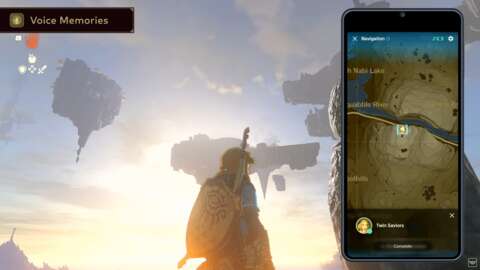
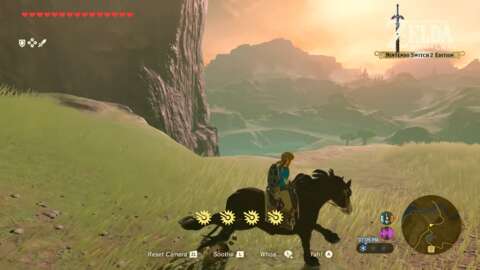




Got a news tip or want to contact us directly? Email [email protected]
Nintendo Switch 2This story originally appeared on: GameSpot - Author:UK GAG






.jpg)







